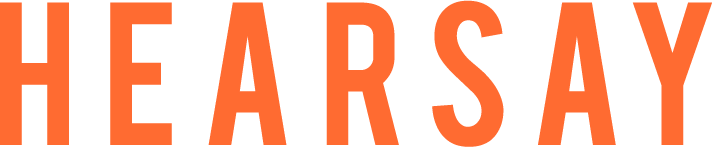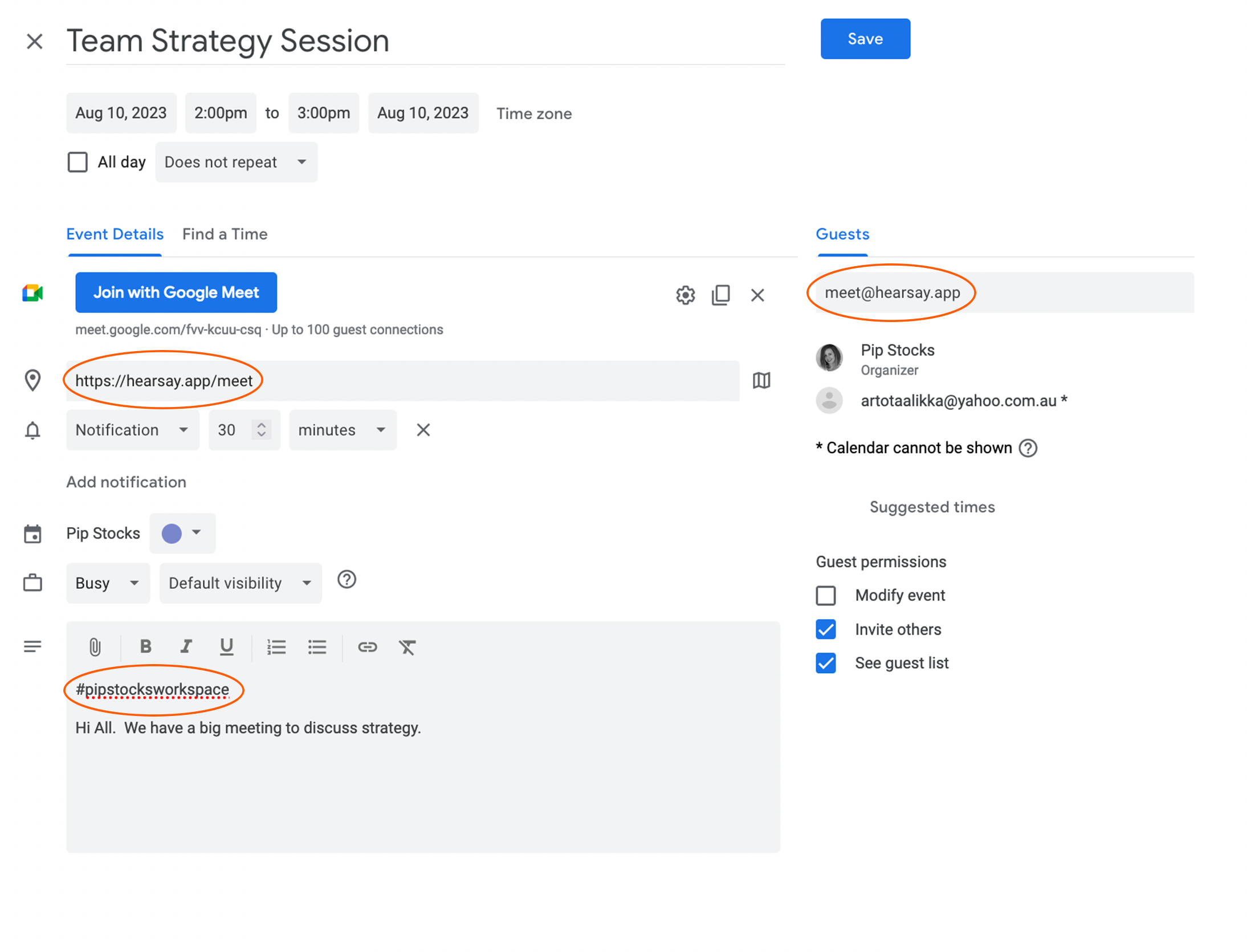Help Centre
- Calendar invites and the Hearsay Quicklinks
- Hearsay emails and junk 🙄
- Product demonstrations
- Frequently Asked Questions (below)
- Still can’t find what you are looking for? Get in touch with Lizzie@hearsay.io
- General introduction film - Meetings that Matter film
- Frequently Asked Questions (below)
- Still can’t find what you are looking for? Get in touch Lizzie@hearsay.io
Calendar invites and the Hearsay Quicklinks
Make sure you do these three things:
- Invite meet@hearsay.app
- Include your #workspace at the top of your invite body
- Add in the Hearsay location https://hearsay.app/meet make sure you remove the teams, google or other automatic meetings products.
Hearsay emails and junk 🙄
Another key bit of information is that sometimes our emails go into junk. Just look there and pop us into your contacts.
Frequently Asked Questions
Get the answers to your questions about how to use Hearsay and it’s features.
Account & Billing
Not any more! You pay per user, per month making it much easier to use Hearsay for all your important workplace meetings. More information here www.hearsay.io/pricing
Every organisation gets to have a two week free trial. When your Admin opens your account, your two-week free trial starts so make sure they invite you to the Team.
Setting Up Your Account, Workspace Team and Project
Just go to the navigation panel on the left, click on Team and add in emails in the right panel titled Invite Members.
Once your team members are in your workspace you can add them to any project. Go to Details (next to Agendas in grey), click on the downward arrow in the Assign Members panel and you will see a full team list to choose from. If there is no one there, go back and add your Workspace Team members first.
Setting up Meetings and Calendar Invites
Then if you want it in your company Workspace, add in that hashtag in the invite content section. To make it super easy for Guests, add the generic meeting link too https://hearsay.app/meet
– have you included your meet@hearsay.app email
– have you added your company Workspace hashtag
– if not, it will be your Personal Workspace, pop in there and move it
Having a Great Conversation
There are four meeting roles. Organiser, the person who has set it up in their diary. The Active Member, who is a member of Hearsay and can use all the features. The Observer, who is a member of Hearsay, can use all the features but can’t be seen in the meeting. And finally, the Guest who can’t use the features but can see Agenda. You can also turn on and off their ability to see notes and actions.
The transcription starts when you start talking in your meeting. No need to push anything.
During the conversation
After the conversation
Project Management
Data Privacy and Security
Helpful Resources
Learn more about how to get the most out of Hearsay for your important meetings.